Protect Excel Sheet
Encrypt an Excel file with a password so that it requires a password to open it. To password protect an Excel file, execute the following steps.
1. Open an Excel file.
2. On the File tab, click Save As.
3. Click Browse.
4. Click on the Tools button and click General Options.
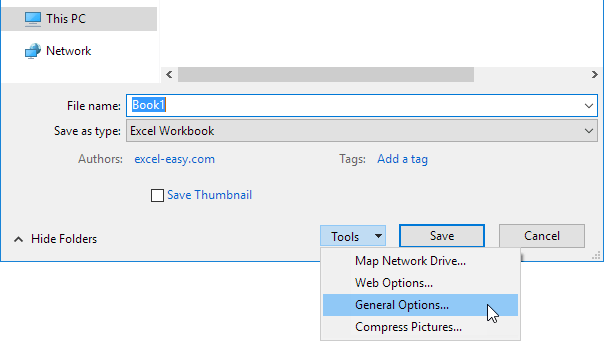
5. In the Password to open box, enter a password and click OK.
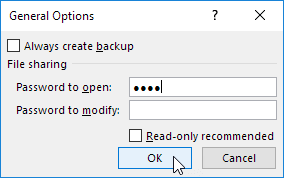
6. Reenter the password and click OK.
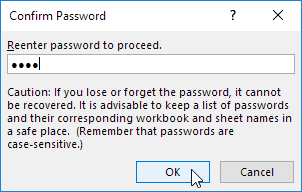
Note: this feature also encrypts your Excel file. If you lose or forget the password, it cannot be recovered.
7. Enter a file name and click Save.
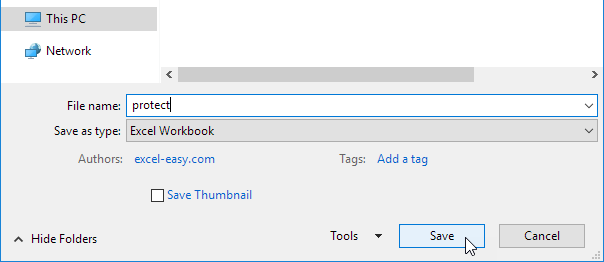
It requires a password to open this Excel file now. The password for the downloadable Excel file is "easy".
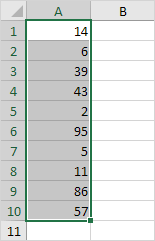

No comments:
Post a Comment